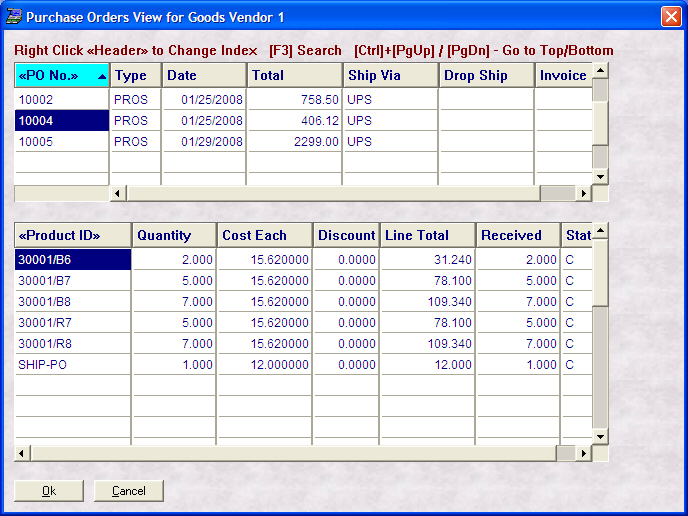- Introduction
- Setup
- Customers
- Inventory
- Employees
- Vendors
- Sales
- Purchasing
- Accounting
- Maintenance
- Reports
- Utilities
Page last updated: August 21, 2012
All rights reserved.
Viewing Purchase OrdersTo view the purchase orders to a particular vendor, select Inventory You will be asked if you want to see processed, saved, or all purchase orders. Highlight what you want to view and select Ok. You will then see the purchase orders view screen:
The top grid contains summary information for the PO, while the bottom grid contains information on each item on the PO. The bottom grid also shows the receive status for each item. To recall a purchase order, highlight it in the top grid and select Ok, to return to the vendor screen select Cancel. To search for a specific purchase order, press [F3], type in the purchase order number and press [Enter]. |