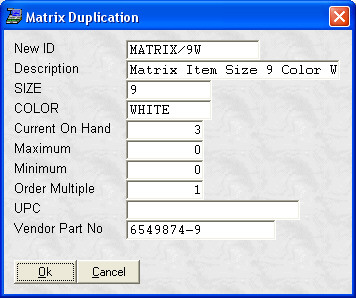- Introduction
- Setup
- Customers
- Inventory
- Employees
- Vendors
- Sales
- Purchasing
- Accounting
- Maintenance
- Reports
- Utilities
Page last updated: August 21, 2012
All rights reserved.
MatrixYou may establish a 2-tier matrix (such as size and color) for items that are the same, with the exception of your matrix variables. The most common use of the matrix function is a shoe store. The matrix uses the last 2 user-defined fields for the matrix variables. You can name these variables anything that you like by pressing [Shift]+[F4] from the inventory screen. To create a matrix item, add a new inventory item. (See Adding Inventory.) Set up your product ID so that it has a matrix prefix, followed by a / and then a unique suffix. For example, you sell a pair of ladies pumps. You could create a matrix prefix of PUMP followed by the unique suffix: PUMP/9B. The 9 could be the size and the B could be a color code. Once you have a / in a product ID, you have created a matrix. Enter in all of the common information (cost, selling prices, vendors, department, etc.) Select Save to save the item. When you are ready to add the next item in the matrix, with one of the items from the matrix on screen, click Copy from the toolbar or press [F10]. You will be asked for the unique suffix for this item. Type it in and press [Enter]. You will see the Matrix Duplication screen:
Here you need to enter in the information unique to this item; the matrix variables, on hand, UPC, etc. Click Ok when done to save the item. All common information (price, vendor, etc.) has been filled in for you on the new item.
|