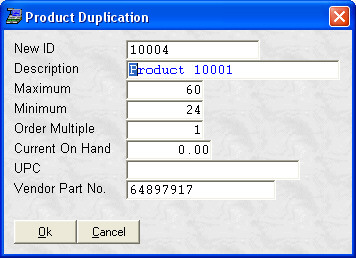- Introduction
- Setup
- Customers
- Inventory
- Employees
- Vendors
- Sales
- Purchasing
- Accounting
- Maintenance
- Reports
- Utilities
Page last updated: August 21, 2012
All rights reserved.
Copying InventorySelect
Inventory Type in a unique ID Number for the item and press [Enter] or simply [Enter] to accept the system-assigned ID. You will then see the copy screen:
Type in your item's information, pressing [Tab] between fields. The item's cost, selling prices, vendor information, department, class, etc. will be automatically filled in for you based on the item you are copying. (You can edit any of these values once you are done copying.) Select Ok when done to save the added item. If the item you are copying had comments, price break promotions, or was a kit, you will be asked if you want to duplicate this information for the new item. Select Yes to duplicate these items or No to not duplicate them. You can choose to duplicate some of this information, while choosing to skip others. |