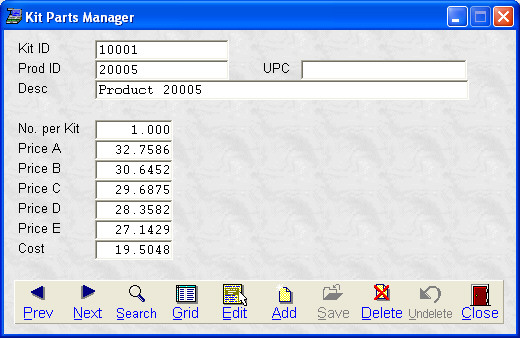- Introduction
- Setup
- Customers
- Inventory
- Employees
- Vendors
- Sales
- Purchasing
- Accounting
- Maintenance
- Reports
- Utilities
Page last updated: August 21, 2012
All rights reserved.
Adding KitsTo add kit parts, select
Inventory (Click on any field below for context-sensitive help)
Select Add to add a new part. A grid view of all of your inventory items will appear. You may search or scroll to the desired item. With it highlighted, select Ok. You then need to say how many of the item are to be included in the kit. Optionally, you may edit the selling prices and cost. Select Save when done and Close to exit (or Add if you want to add another part). When you select Close, you will be asked if you want to update the selling prices of the kit item itself. If you say Yes, then the cost of the kit and the 5 price levels will be set to the totals of all of the parts. If you say No, your selling prices will remain untouched; however, the cost figure will update to reflect the changes you made to the parts. |