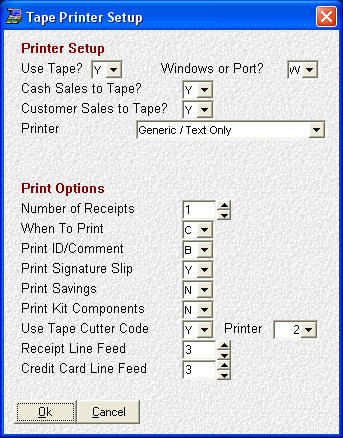- Introduction
- Setup
- Customers
- Inventory
- Employees
- Vendors
- Sales
- Purchasing
- Accounting
- Maintenance
- Reports
- Utilities
Page last updated: August 21, 2012
All rights reserved.
Tape Printer Windows Setup
Click on or [Tab] to the field you wish to set and type in your desired setting. Continue setting your options in this manner. Select Ok when done to save your changes; or Cancel to abort and lose your changes. (Click on any field below for context-sensitive help)
|