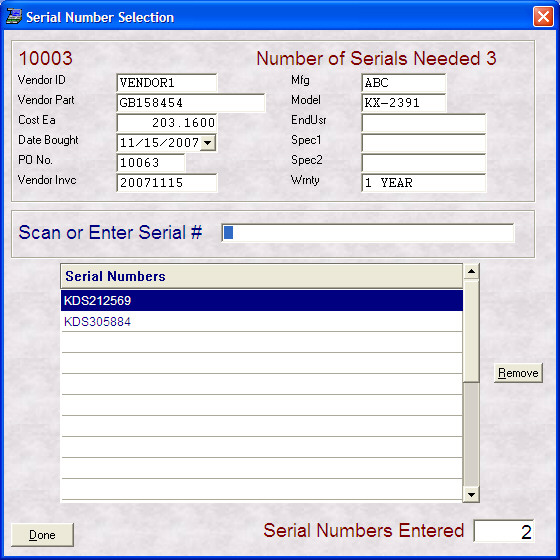- Introduction
- Setup
- Customers
- Inventory
- Employees
- Vendors
- Sales
- Purchasing
- Accounting
- Maintenance
- Reports
- Utilities
Page last updated: August 21, 2012
All rights reserved.
Receiving Serialized ItemsIf an item being received is serialized, you will have two opportunities to enter those serial numbers from the receive screen. First, if you edit the line item, you will be asked if you want to add serial numbers when you leave the quantity field. Second, at the end when you are completing the receive, the serial number box will automatically come up for each item on the PO that has been set to track serial numbers, and for which you did not already add serial numbers. Adding serial numbers from the receive screen functions a little differently than adding them at the product screen.
You will automatically start out in the field to scan or type in your serial number. Whatever information can be filled for you, like PO Number, Vendor ID, cost, etc. will be displayed at the top of the screen. To add or edit any of this information, simply click on the field you wish to change. Click back into the serial number entry field when done. Additionally, the product ID and number of serial numbers you need to add are prominently displayed at the top of the screen, and the number of serial numbers you have added is displayed for you at the bottom. Scan or type in each needed serial number. As you do so, the numbers you have entered will display for you in the grid and the number of serial numbers you have entered will increment. Once you have entered the correct number of serial numbers, you will hear a tone and your cursor will automatically leave the serial number field and will go to the Done button. Simple press [Enter] to close the serial number box. I Entered the Wrong Number There are two ways to correct an erroneously entered number: 1 - Simply scan or type it in again. A message will appear telling you that you already entered this number and will ask if you want to remove it. If that is your intent, select Yes, otherwise, select No to leave the serial number as is. 2 - Highlight the bad number in the grid and click the remove button. You will be asked to confirm that you want to remove the selected serial number. Select Yes if that is your intent or No to leave the serial number as is. |