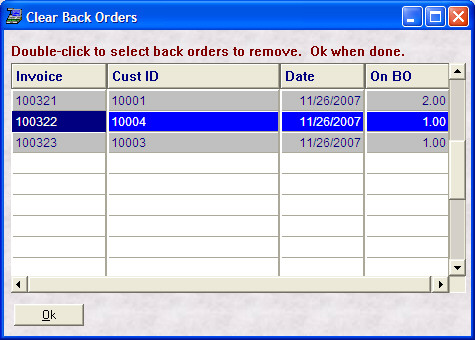- Introduction
- Setup
- Customers
- Inventory
- Employees
- Vendors
- Sales
- Purchasing
- Accounting
- Maintenance
- Reports
- Utilities
Page last updated: August 21, 2012
All rights reserved.
Removing Back OrdersTo remove back orders for an item, select Inventory
Use your mouse and double-click on any line you wish to remove. Selected lines will be displayed in bright blue. Select Ok when you are done. You will be asked to confirm that you wish to remove the back orders.
|