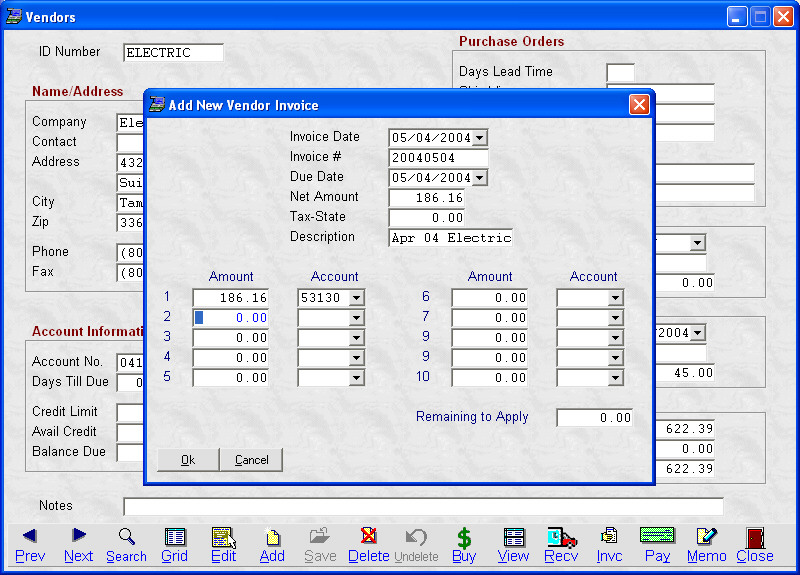- Introduction
- Setup
- Customers
- Inventory
- Employees
- Vendors
- Sales
- Purchasing
- Accounting
- Maintenance
- Reports
- Utilities
Page last updated: August 21, 2012
All rights reserved.
Entering an InvoiceTo enter an expense invoice from a vendor, select Inventory
Enter the date of the invoice, followed by the invoice number. If the invoice is from a vendor (like a utility) that does not issue invoice numbers, we suggest you use YYYYMMDD as the invoice number. The due date will fill in based on what you entered on the vendor screen, however, you may set it to be whatever you like. Enter the amount due on the invoice and if applicable the amount of sales tax charged. (This will track separately in the general ledger if you are using it.) Type in a description of the invoice. (Perhaps the MM/YY for utility bills.) If you are using the general ledger, you can then allocate the invoice in up to 10 general ledger accounts. Simply type in the amount and the account number. You must apply all sums to a GL account before you can leave this screen. Click Ok when done to save or Cancel to abort. |