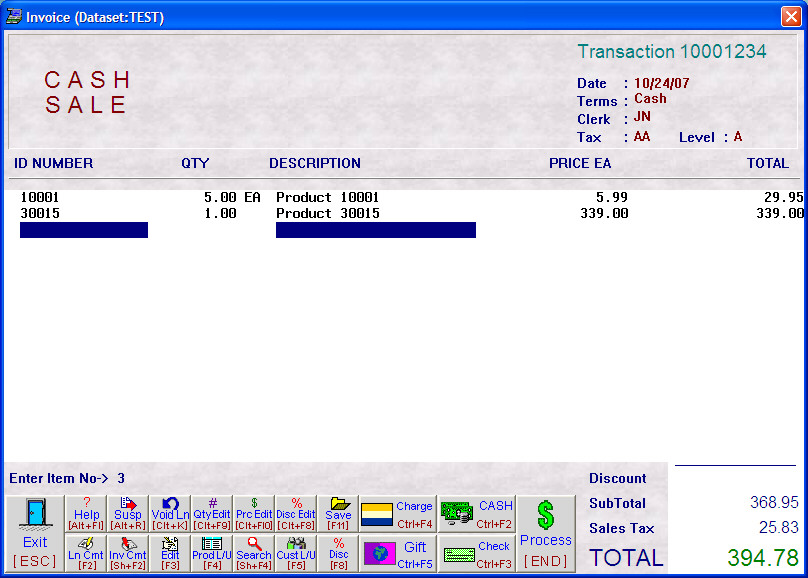- Introduction
- Setup
- Customers
- Inventory
- Employees
- Vendors
- Sales
- Purchasing
- Accounting
- Maintenance
- Reports
- Utilities
Page last updated: August 21, 2012
All rights reserved.
InvoicingInvoices may be started from either the sales screen or customer screen. Sales Screen Select Sell
Customer Screen Select
Sales If your cursor starts in the ID field: Type in the product ID and [Enter], or scan the UPC. Type in the quantity being sold, and if necessary, the price each, pressing [Enter] between fields. Press [End] when you are done adding items to complete the invoice. If your cursor starts in the Quantity field: This setting is typically for users of barcode scanners that are programmed with a header and terminator of [Enter]. Type in the quantity being sold and then scan the UPC. If necessary, type in the price each. Press [End] when you are done adding items to complete the invoice. |