- Introduction
- Setup
- Customers
- Inventory
- Employees
- Vendors
- Sales
- Purchasing
- Accounting
- Maintenance
- Reports
- Utilities
Page last updated: August 21, 2012
All rights reserved.
Program UpdatesFrom time to time, new builds of your program files are made as bugs are fixed or feature enhancements are made. If you are connected to the Internet, you can download and install these updates from within your software.
From the Main Menu, select File
Updating your Server You have two options for updating your server. If your server is connected to the Internet, you can download the update and install it in one step. Simply click the top option "Download and Install Updated Program Files" and then click ok. If your server is not connected to the Internet, then you need to download the update file from our website (www.ezpos.com). Once downloaded, you must copy it to the pos\pos2008\files folder on your server. Once it is there, choose the second option "Install Updated Program Files." Once the installation is complete, an upgrade of all your data files will occur automatically. Updating Workstations Once your server is updated, you then need to update any other workstations
that use the software. From each workstation, select File
|


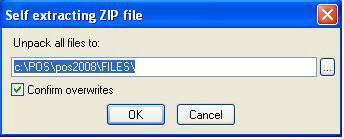 .
.