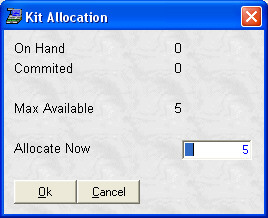- Introduction
- Setup
- Customers
- Inventory
- Employees
- Vendors
- Sales
- Purchasing
- Accounting
- Maintenance
- Reports
- Utilities
Page last updated: August 21, 2012
All rights reserved.
Allocating KitsTo allocate kits, select Inventory
The box will show you how many kits have been previously allocated (On Hand) and how many are Committed via saved invoices. It will also show you the maximum number of kits you can allocate based on the on hand quantities of the parts that make up this kit. The Allocate Now will default to the maximum number of kits you can assemble. You may change this number by simply typing over the value. Press Ok to accept or Cancel to abort. If you select Ok, the on hand for the kit item will increase by the number entered. The individual parts will now show the quantity in the Committed Kits field.
|