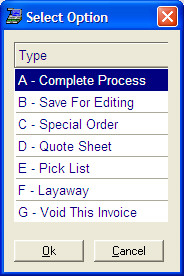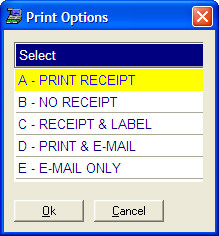- Introduction
- Setup
- Customers
- Inventory
- Employees
- Vendors
- Sales
- Purchasing
- Accounting
- Maintenance
- Reports
- Utilities
Page last updated: August 21, 2012
All rights reserved.
Completing an InvoiceOnce all items have been added to the invoice, press [End]. You may see the processing options box, or you may go straight to the payment tender options box. If you go to the processing options box, you will see the following:
Select Complete Process. You will then see the payment tender options. Select the payment method and press [Enter]. You will be prompted to type in the amount the customer is tendering. Type it in and press [Enter]. Certain payment methods will also prompt for additional information like check number, credit card information, etc. Type in the requested information. You may then be prompted as to whether or not to print a receipt, or your receipt may print automatically. You may also have the option of e-mailing the invoice to the customer. (See e-mail setup.)
Any change due to the customer will be prominently displayed in red at the top of your screen and will remain there until you start the next invoice. |