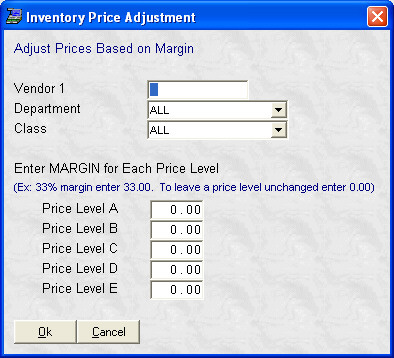- Introduction
- Setup
- Customers
- Inventory
- Employees
- Vendors
- Sales
- Purchasing
- Accounting
- Maintenance
- Reports
- Utilities
Page last updated: August 21, 2012
All rights reserved.
Inventory Price AdjustmentThis allows you to update your selling prices for specific items based on margin, markup, or discount from retail.
Select
System Enter or select how you want to recalculate prices (Margin, Markup, or Discount from Retail). If you want to restrict the products being updated by either your primary or secondary vendor, or any of the 9 user-defined fields, select the field you want, or None to not restrict on one of these fields. Select Ok to proceed or Cancel to abort and return to the menu.. You will then see the price adjustment screen.
You may then enter your restriction criteria which can be any or all of the following: Department, Class, Vendor or user-defined field. Drop down selection lists are available for Department and Class. You then must enter the desired percentages for your recalculation method. Enter percentages as 10.00 for 10%, 150.00 for 150%, etc. Select Ok to proceed or Cancel to abort and return to the menu.. |