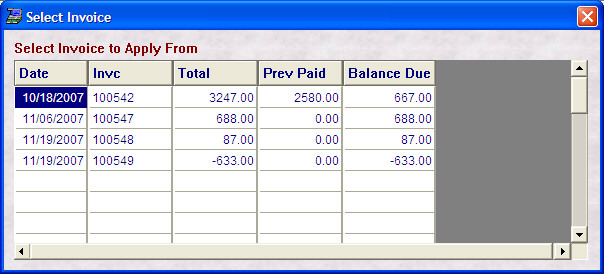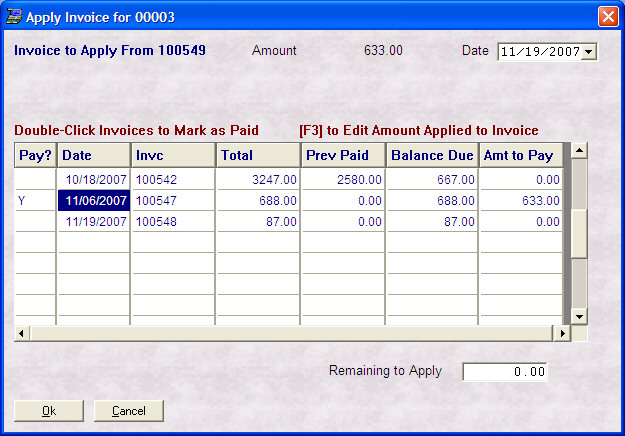- Introduction
- Setup
- Customers
- Inventory
- Employees
- Vendors
- Sales
- Purchasing
- Accounting
- Maintenance
- Reports
- Utilities
Page last updated: August 21, 2012
All rights reserved.
Applying One Invoice (Credit) to AnotherIf you have a credit balance with a vendor, you can apply that balance to another, open invoice. From the vendor accounts payable screen, select Apply from the toolbar. A grid listing open invoices will appear.
Double-click on the invoice you wish to apply from. You can only select ONE invoice to apply from, and it must be an invoice with a credit balance. (Like 100549 in the above example.) You will then see a screen very similar to the payment screen. The invoice number you selected and the amount are displayed for you. You are free to change the date.
Selecting Invoices to Apply to To select the invoices you want to apply to, simply double-click them in the grid. You may also use your arrow keys or [PgUp]/[PgDn] to move around the grid, pressing [Enter] on any row will select it. As you select invoices, the first column will indicate a 'Y' and the amount to pay will automatically default to the balance due on the invoice. The remaining to apply will also automatically be adjusted. If at any point, the remaining to apply is less than the balance due on an invoice you have selected, the remaining to apply will be applied as a partial payment against that invoice. Once you have applied the entire invoice to the correct invoices and remaining to apply is at 0.00, click Ok to process the payment. |